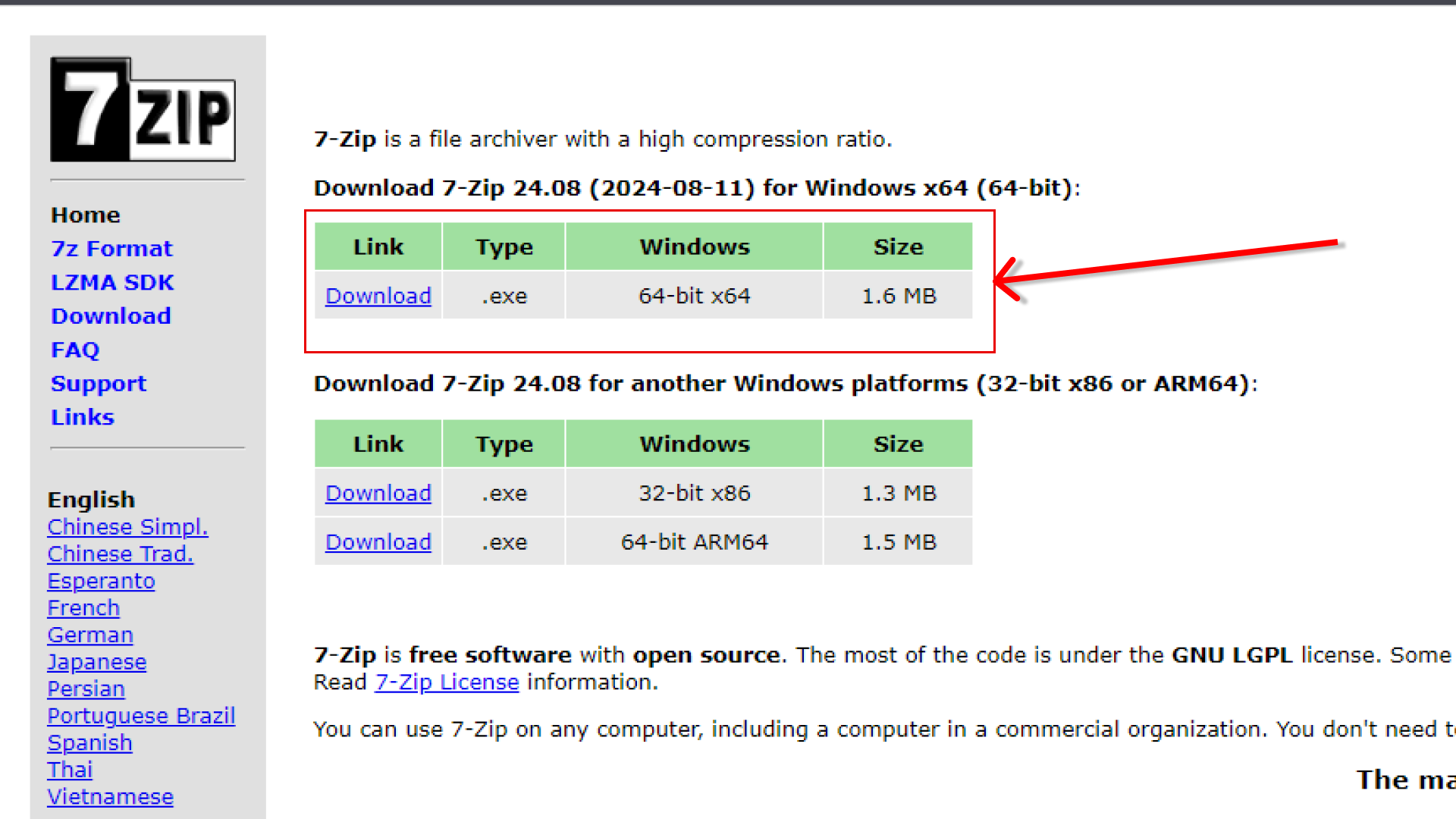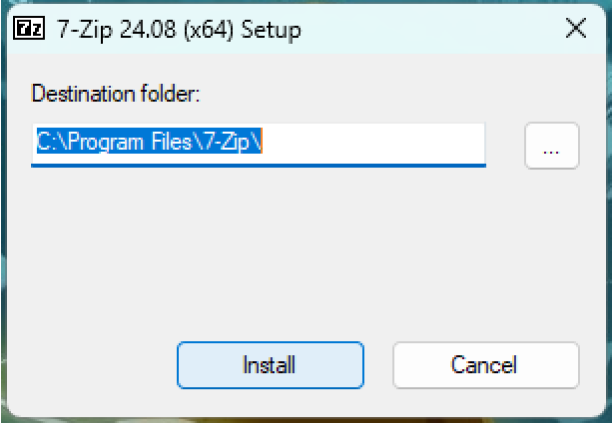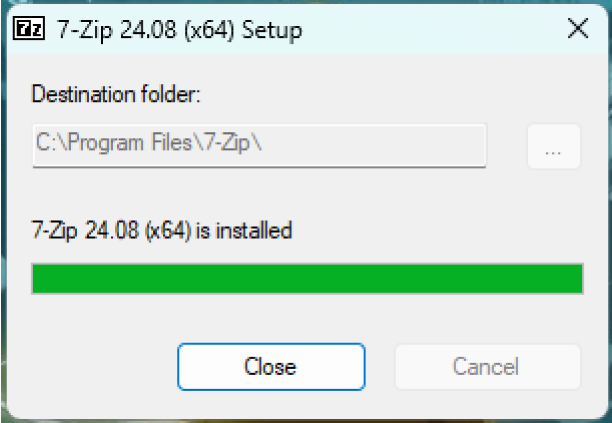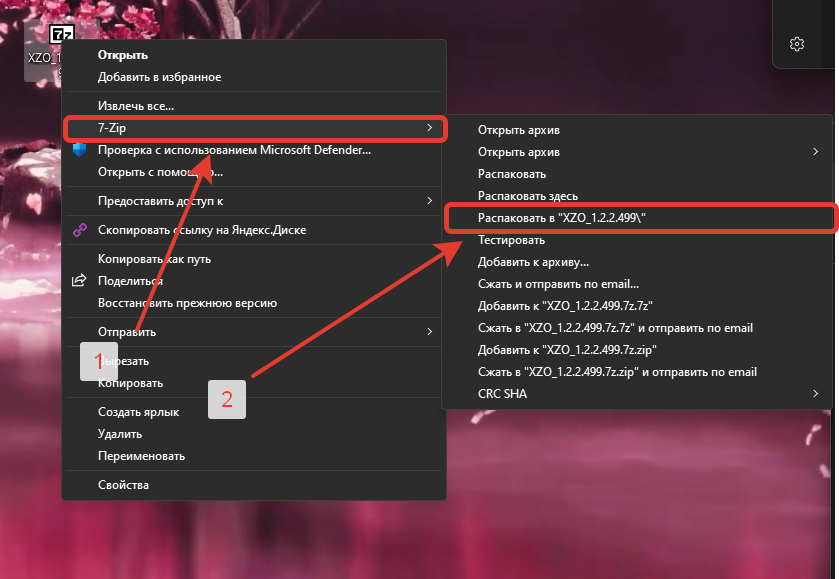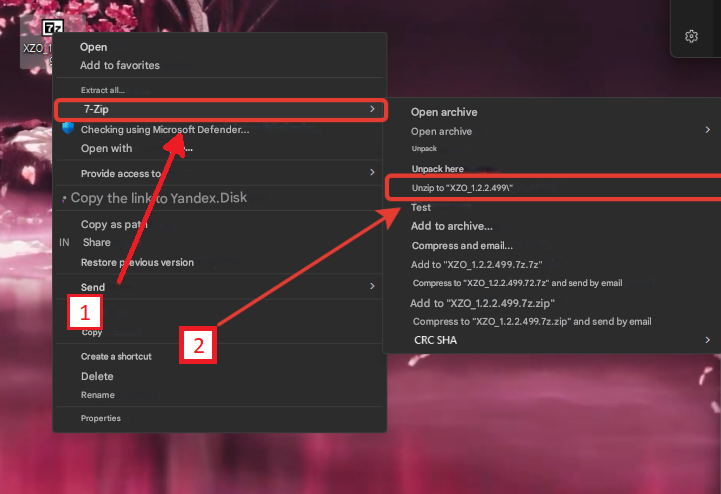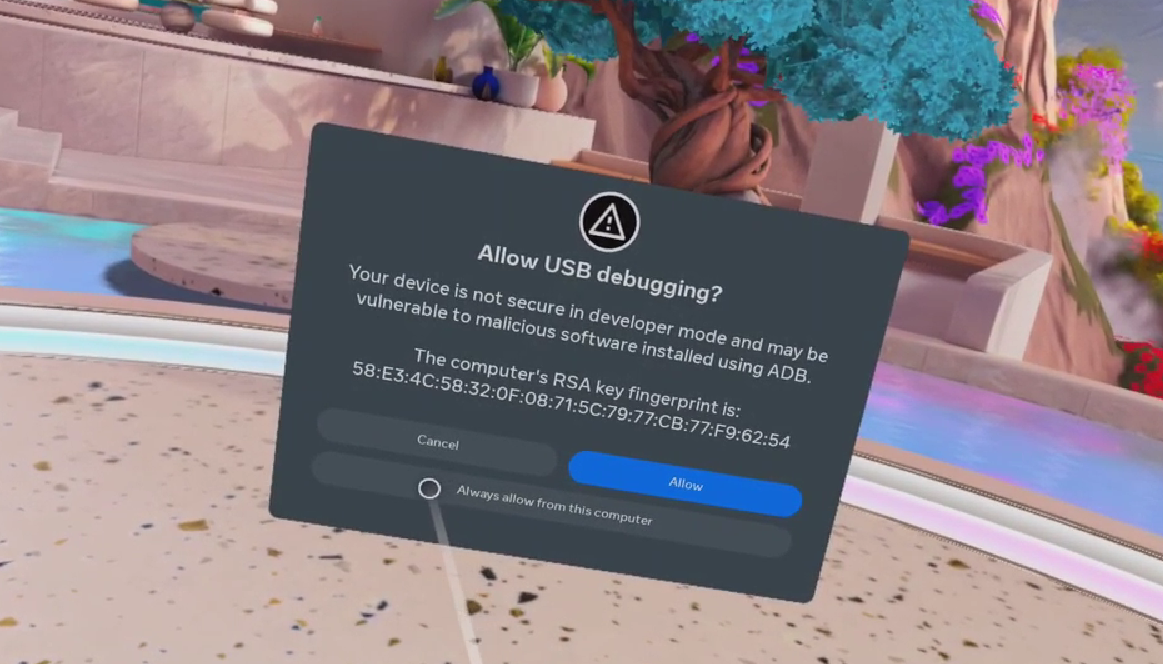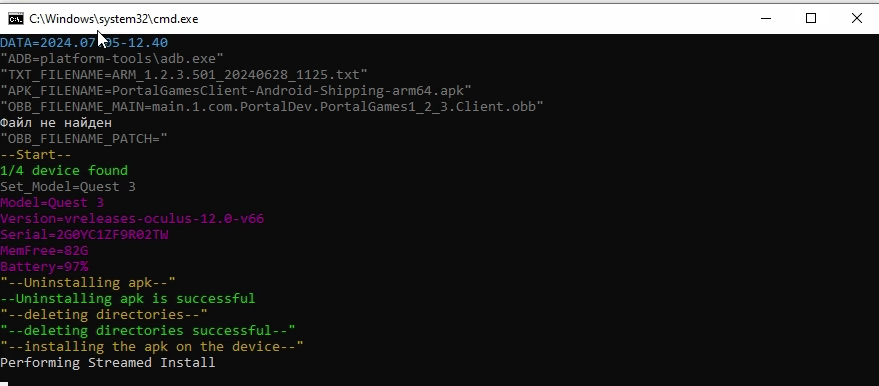Installing game content
There are only two steps in this section:
- Unpacking the archive
- Installing game content on hardware
Let's start with the first stage:
Unpacking the archive
After you have been sent a link, you need to download the archive and unpack it, below we attach a link to our unzipboxer (7Zip).
Go to install 7Zip:
Installation takes place in two clicks.
Unpacking the archive, click on the PCM archive and select Unpack to " XXX_x. x.x. xxx\"
In this way, we unpacked the archive with the game content, then we can proceed to install it on different devices. (The archive can contain such folders as: Windows_Server, Windows_Admin, Android_Tablet, Android_Oculus, Android_Pico)
The second stage is even easier:
After you have unpacked the archive, you will see the following folders::
In order to install game content, you will need:
There will be a video in this place.
- Connect the helmet to a computer running on a Windows system (Windows 10 or Windows 11);
- In the helmet, give permission to connect;
- Open the folder you need, depending on your helmet (Meta/Pico);
- Run the install file Instal.bat, you will see the installation window open;
If suddenly you don't get a notification when you connect the helmet to your computer, then run the installation file. It won't install it, but it will display the Allow USB Debugging window
- Wait for the installation window to close AUTOMATICALLY.
Possible installation errors:
No connected devices
There may be several reasons:
- You don't use a high-quality wire to connect your helmet to your computer;
- You didn't give permission to connect your helmet;
- You haven't enabled Developer Mode or USB Debugging (See Configuring helmets).
The installation window closed, but the application did not install.
Most likely, your ADB files are buggy. To solve this problem, the Kill_adb file is located in the folder.bat run it and try installing it again.