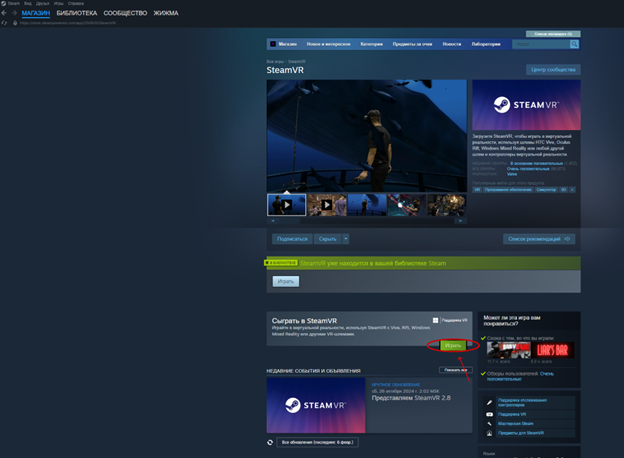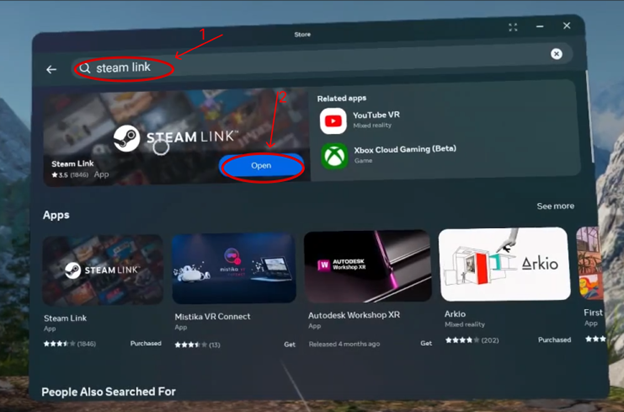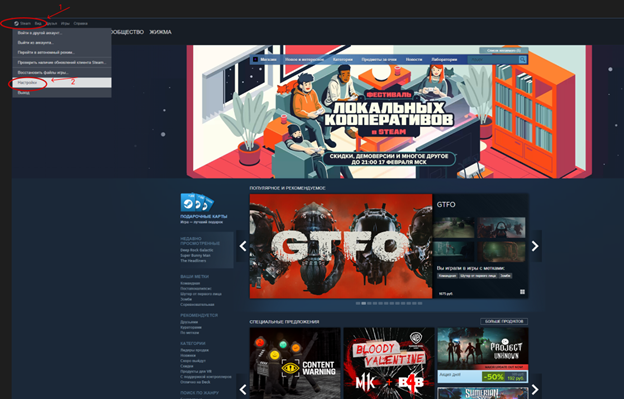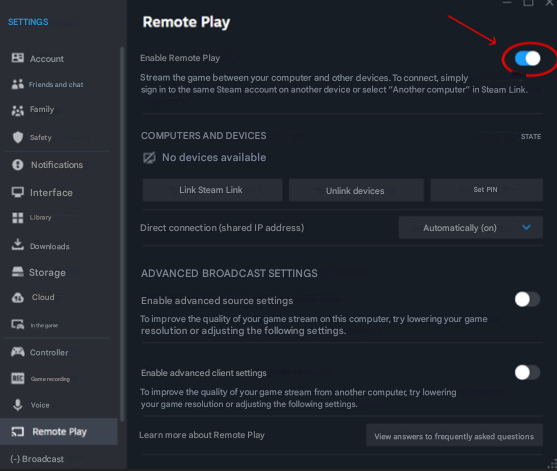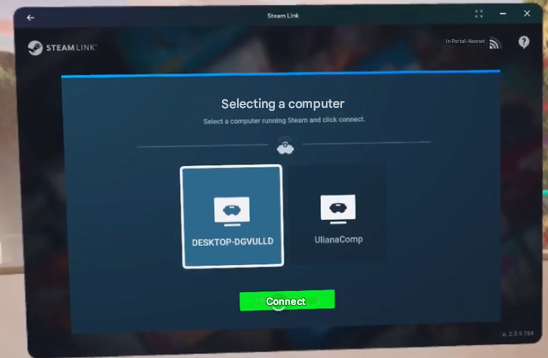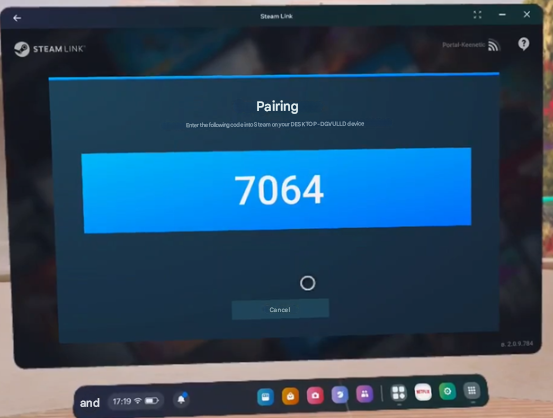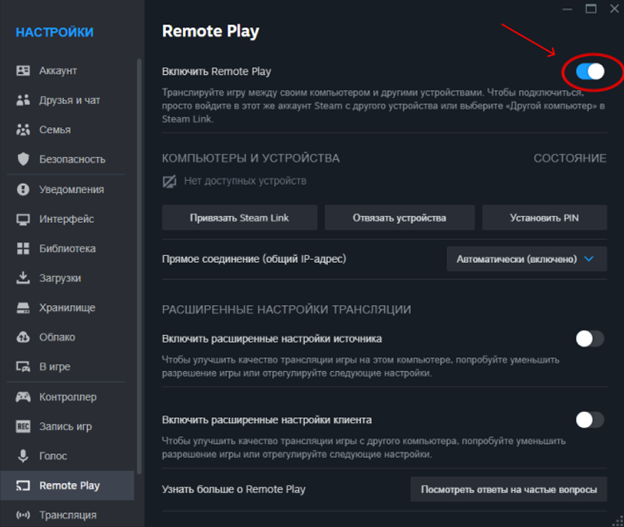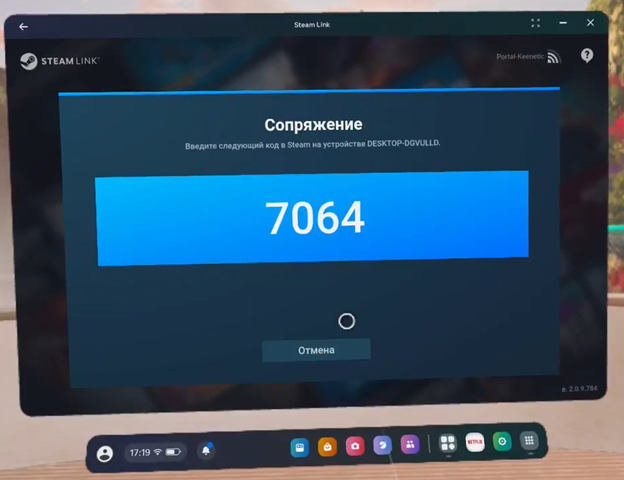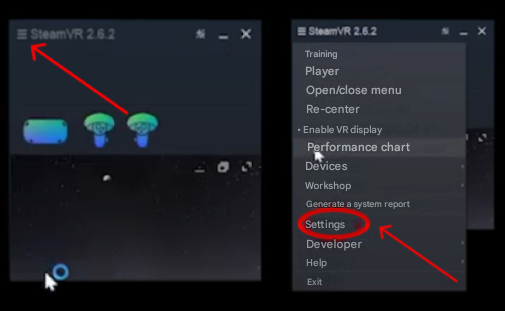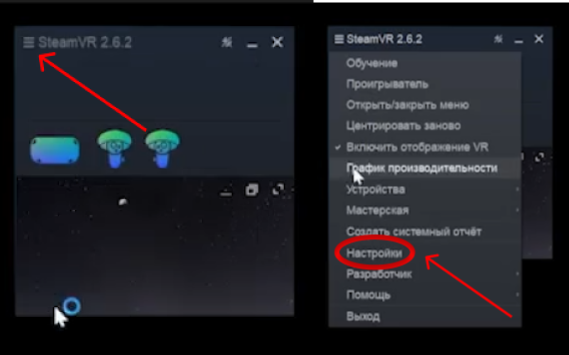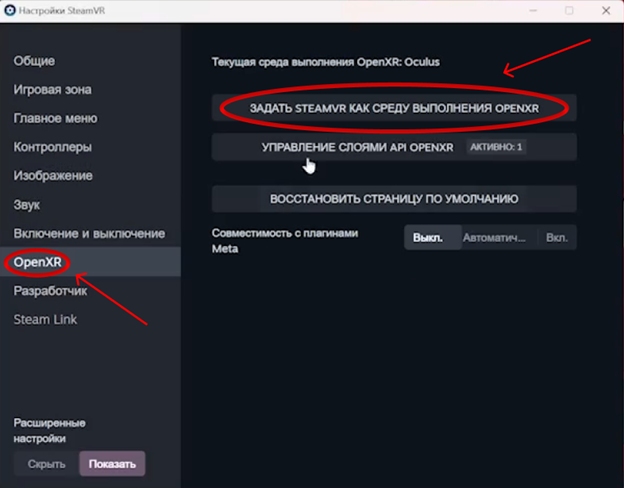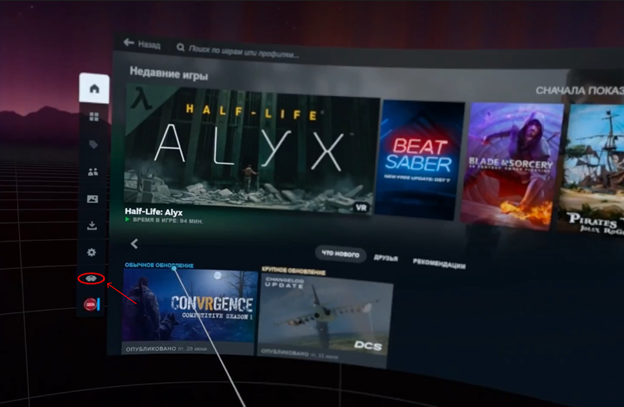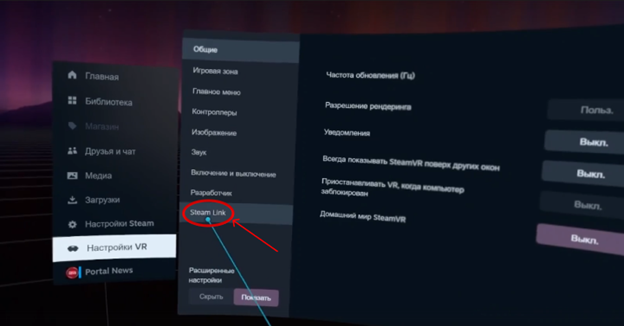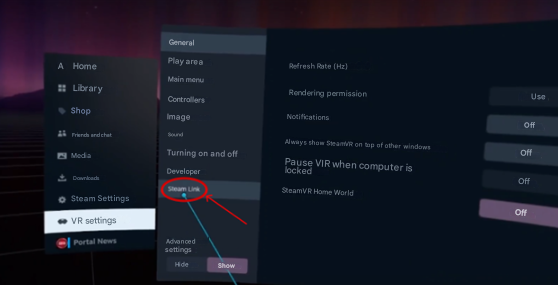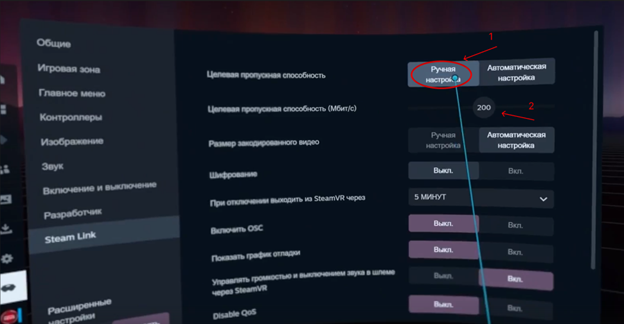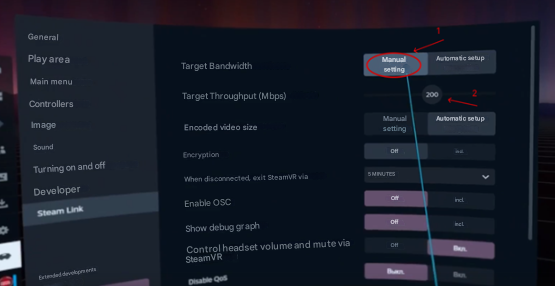Steam Link
We download the Steam Link program on the helmet through the store, and on the computer we download Скачиваемthe наSteam шлемеVR черезprogram магазин программу Steam Link, а на компьютере скачиваем через магазин through the Steam программу Steam VRstore
Then on the computer go to Послеthe чегоSteam на компьютере заходим в настройки Steam settings and select иRemote выбираем Remote Play и проверяемand чтобыcheck этаthat настройкаthis былаsetting включенаis enabled
Next, in the helmet, launch the previously downloaded Steam Link program. In the window that opens, you should see your computer. Select the desired PC, click Connect, give the application all permissions if necessary, and in the window you will have to see the PC connection code, and on the computer itself a window for entering the code. Enter the code from the helmet on the PC and click continue, after which the connection will be completed!
Далее в шлеме запускаем ранее скаченную программу Steam Link. В открывшемся окне вы должны увидеть ваш компьютер. Выбираем нужный ПК, нажимаем Подключиться, даем приложению все разрешения если потребуеться и в окне вы должны будете увидеть код подключения к ПК, а на самом компьютере окошко для вписывания кода. Вводим код со шлема на ПК и нажимаем продолжить, после чего подключение будет выполненно!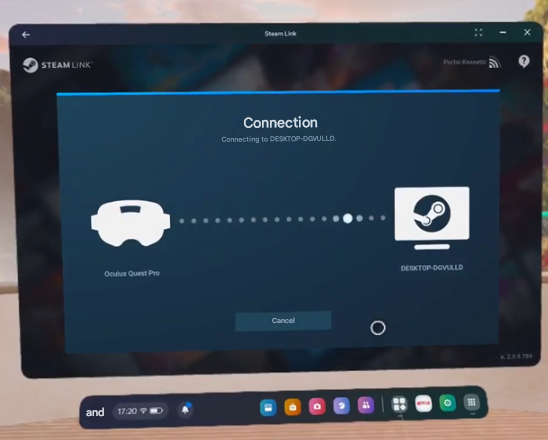
Then go to 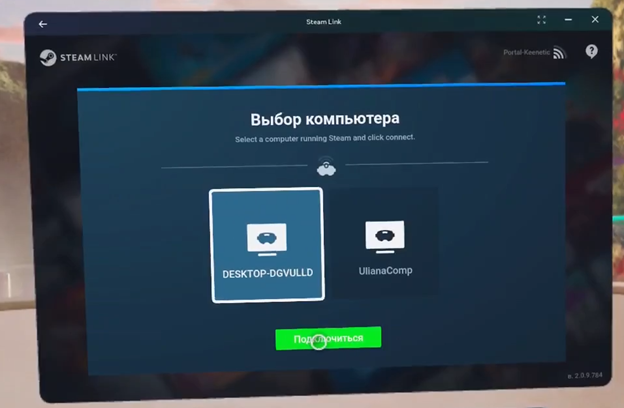
In the window that opens, select the OpenXR tab and 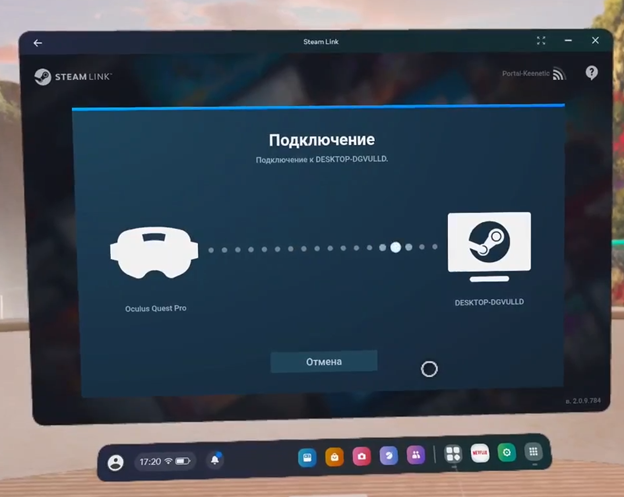
После чего заходим в настройки Steam VR на компьютере нажав на 3 вертикальные палки в левом верхнем углу окошка Steam VR 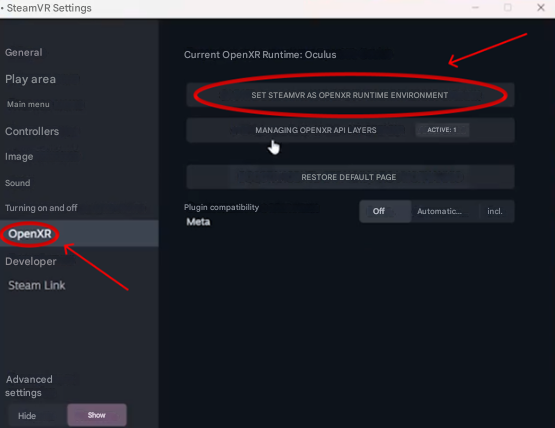
Вgo открывшемсяto окне выбираем вкладку OpenXR и нажать на кнопку Задать SteamVR как среду выполнения OpenXR
После чего переходим в настройкиthe Steam Link вsettings шлемеin иthe идёмhelmet настраиватьand битрейgo чтобыto картинкаadjust былаthe плавнойbit безrate дерганийso that the picture is smooth without twitching
Next, we turnДалее пунктthe ЦелеваяTarget пропускнаяbandwidth способностьitem переводимto вManual Ручнуюsettings, настройку,and снизуa появитьсяslider ползунок,will двигаяappear егоat подберитеthe пропускнуюbottom, способностьmoving так,it чтобыto картинкаselect былаthe плавнойbandwidth безso дерганий!that the image is smooth without twitching!
Поздравляю!Congratulations! ПодключениеConnecting иand настройкаconfiguring Steam Link завершена!is complete!
Note!Примечание!Your Компьютерcomputer иand шлемhelmet должныmust бытьbe подключеныconnected кto однойthe интернетsame сети!Internet network!

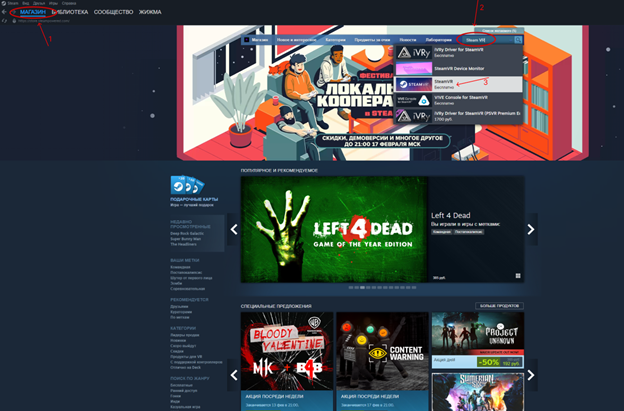 s
s