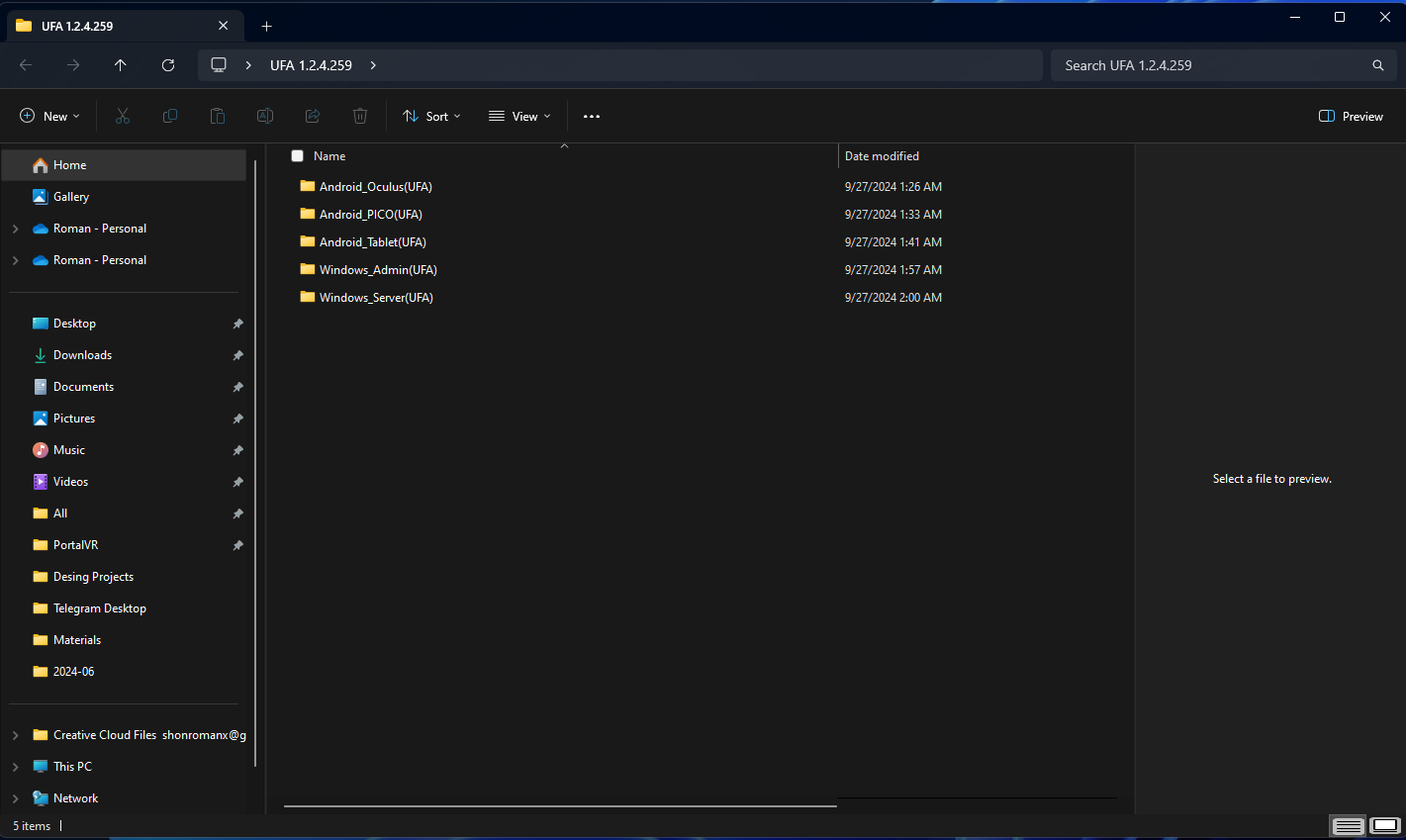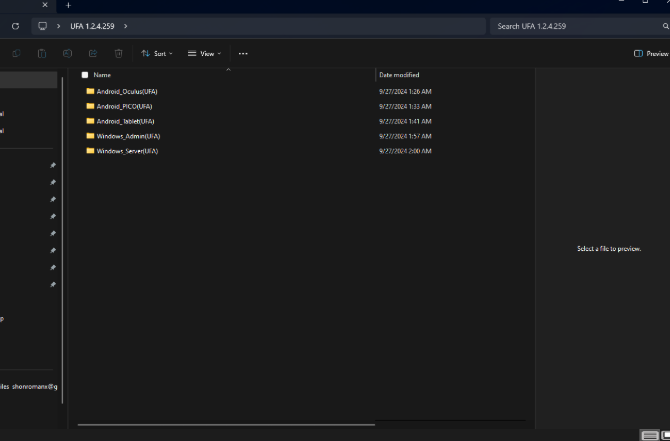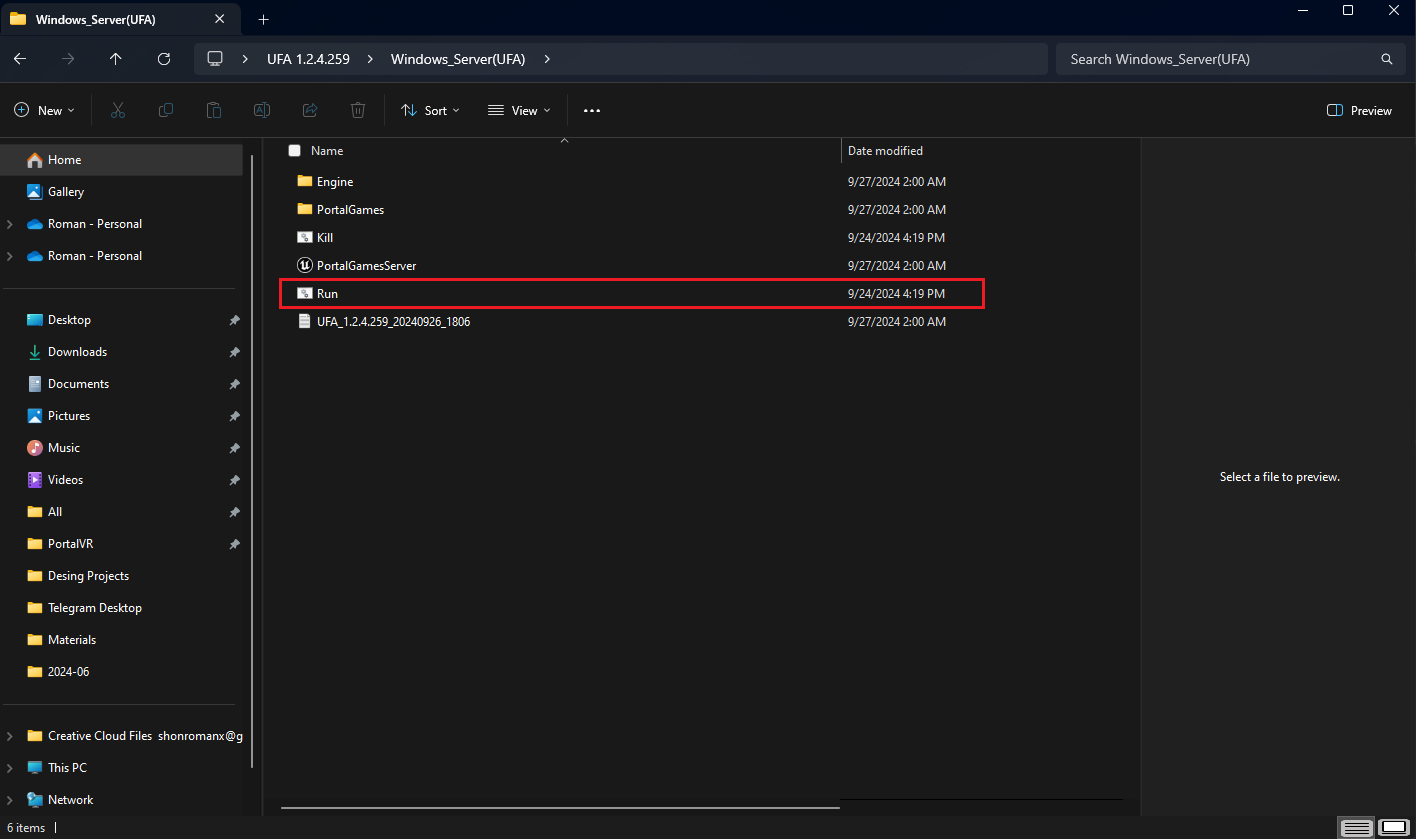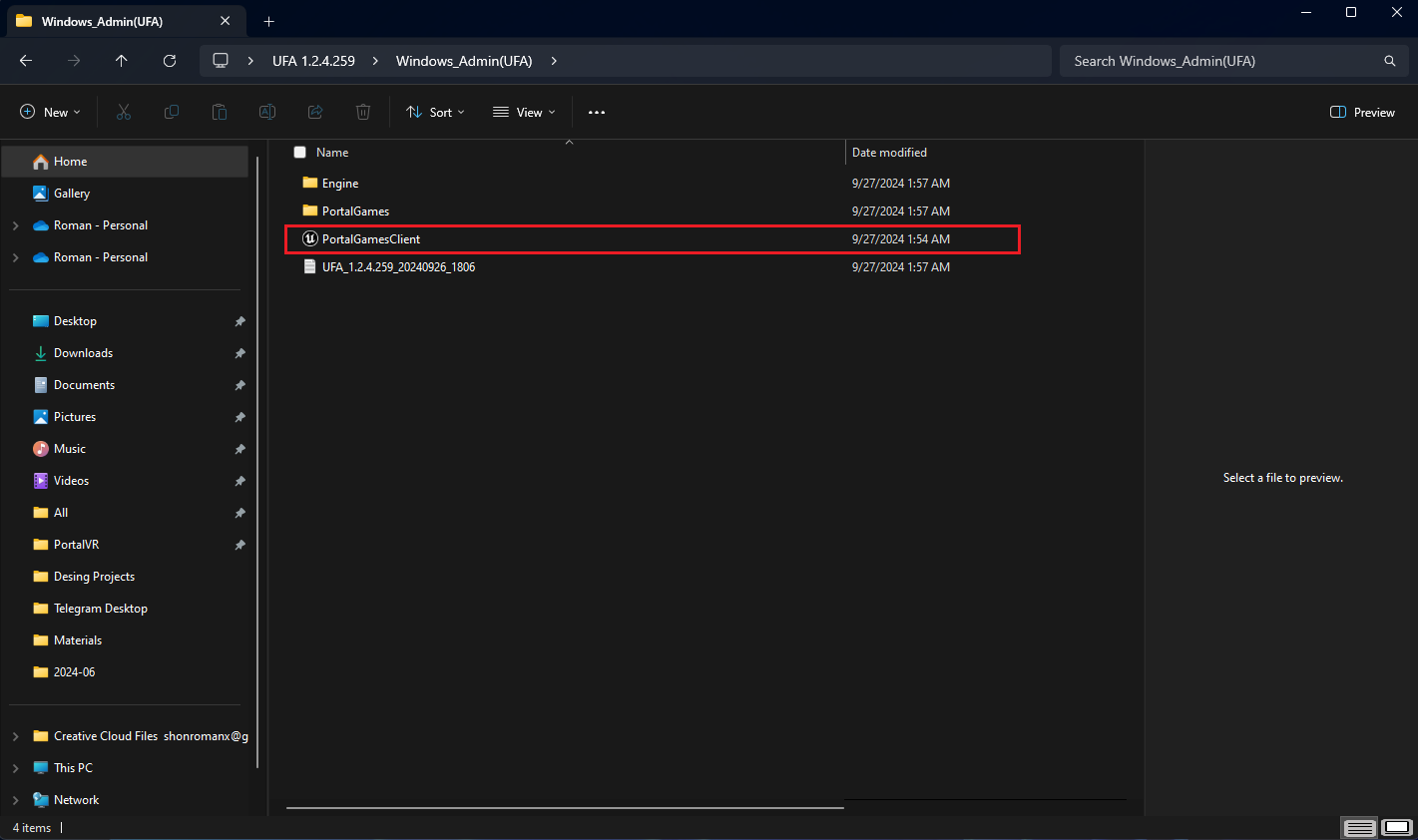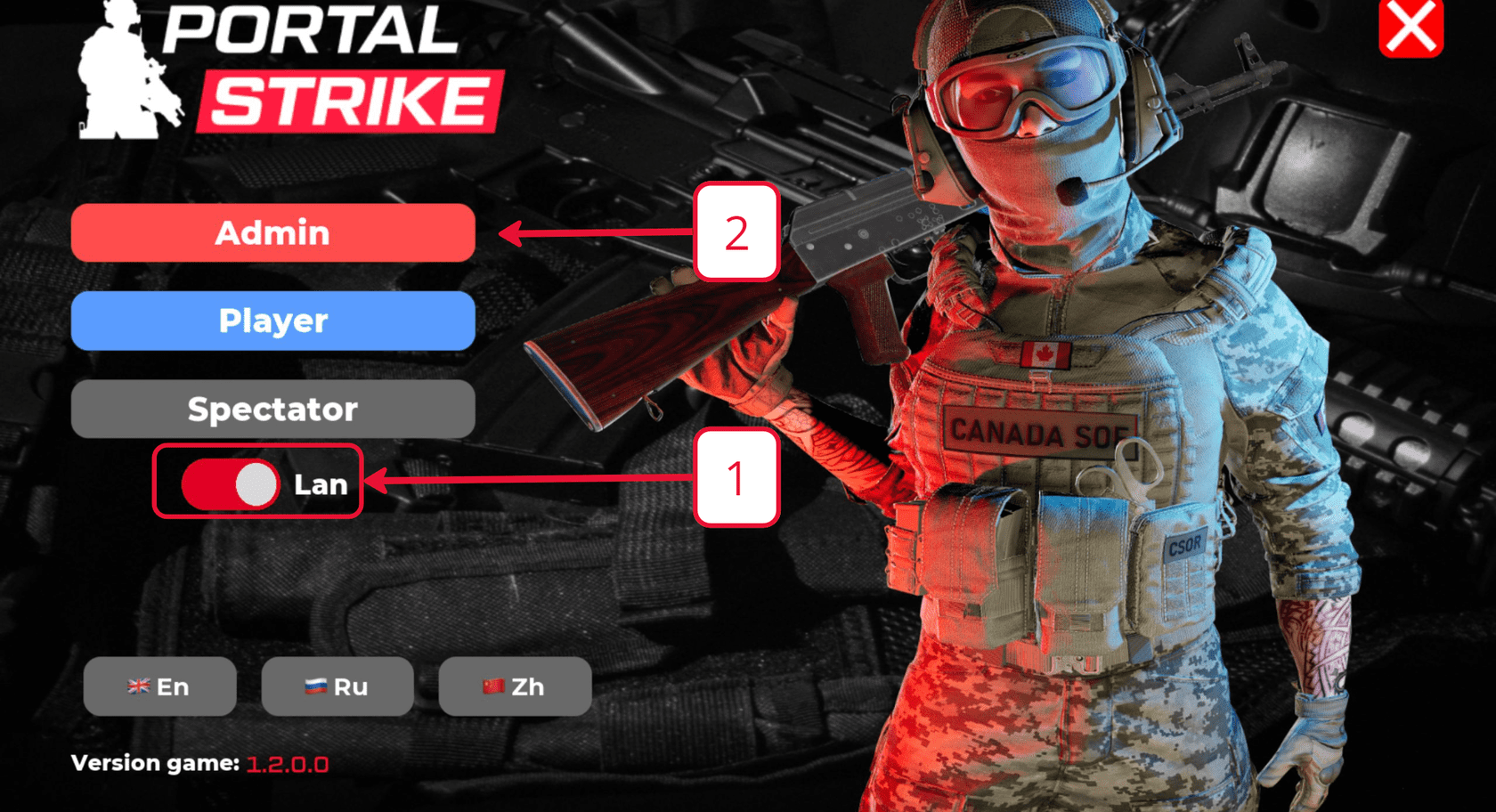Launching game content
ВIn этойthis частиsection, мыwe вамwill расскажемshow какyou правильноhow запуститьto нашproperly игровойlaunch контентour уgame васcontent наin аренеyour виртуальнойvirtual реальности.reality arena.
ЗапускStarting сwith локальнымa сервером:local server:
There will be a video in this place.
ЕслиIf уyou васhave сборкаan подassembly локальныйfor сервер,a тоlocal вserver, папкеthen послеthe того, как Вы распаковали архив, будет лежать папкаfolder "Windows_Server". Порядокwill запускаbe сlocated локальнымin сервером:
the folder after you unpacked the archive. How to run with a local server:
ЗапуститьStartлокальныйtheсервер.local server.ЗапуститьLaunchадминскуюtheпанель.admin panel.ПодключитьсяConnectкtoлокальномуtheсерверуlocalсserverадминскойfromпанели.the admin panel.ЗапуститьLaunchбилдtheнаbuildшлемеonвиртуальнойtheреальности.virtual reality helmet.ПодключитьсяConnectкtoлокальномуtheсерверуlocalсоserverшлемаfromиtheоткалиброватьhelmetегоandсогласноcalibrateплануitигровогоaccordingпространства.to the game space plan.
ЗапускStarting локальногоthe сервера:local server:s
ОткройтеOpen папку the Windows_Server folder, вwhich ней находится файл Run с расширениемcontains the Run file with the <.bat>extension.
КогдаWhen серверthe запуститсяserver строкиstarts, вthe консолиlines остановятсяin the console will stop. After that, open the Windows_Admin folder where the PortalGamesClient file is located and run it.
Now click the Admin button and you will connect to the local server.
Go to the launch from the helmet. Open unknown sources in your helmet and there you will see the game PortalGames_x. x.x, launch it and click Player instead of Admin. ПослеOnce этогоyou've откройтеconnected папку from your helmet, you'll need to calibrate yourself.
Starting a game with a remote server
Windows_Admin There will be a video in this place. в
- Launch
файлthe admin panel. - Connect to a remote server from the admin panel.
- Launch the build on the virtual reality helmet.
- Connect to a Remote server from the helmet and calibrate it according to the game space plan.
Connecting to a remote server:
Open the "Windows_Admin" folder and run the PortalGamesClient file запустите его.
ТеперьNow нажмитеturn кнопку off Adminthe LAN и выslider подключитесьand кclick локальномуthe серверу.Admin button and you will connect to the remote server.
ПереходимGo кto запускуthe соlaunch шлема.from Откройтеthe вhelmet. шлемеOpen неизвестныеUnknown источникиsources иin тамyour выhelmet увидитеand игруthere PortalGames_x.x.x,you запуститеwill ееsee иthe вместо Admin нажмите Player. После того, как вы подключились со шлема, Вам необходимо откалиброваться.
Запуск игры с удаленным сервером
Запустить админскую панель.Подключиться к удаленному серверу с админской панели.Запустить билд на шлеме виртуальной реальности.Подключиться к Удаленному серверу со шлема и откалибровать его согласно плану игрового пространства.
Подключение к удаленному серверу:
Откройте папку "Windows_Admin" в ней находится файл PortalGamesClient запустите его.
Теперь выключите ползунок LAN и нажмите кнопку Admin и вы подключитесь к удаленному серверу.
Переходим к запуску со шлема. Откройте в шлеме неизвестные источники и там вы увидите игруgame "PortalGames_x. x.x", запуститеstart ее,it, выключитеturn ползунокoff the "LAN" иLAN вместо"slider and click "Player" instead of "Admin" нажмите "Player". ПослеOnce того,you've какconnected выfrom подключилисьyour соhelmet, шлема,you'll Вамneed необходимоto откалиброваться.calibrate yourself.
There will be a video in this place.