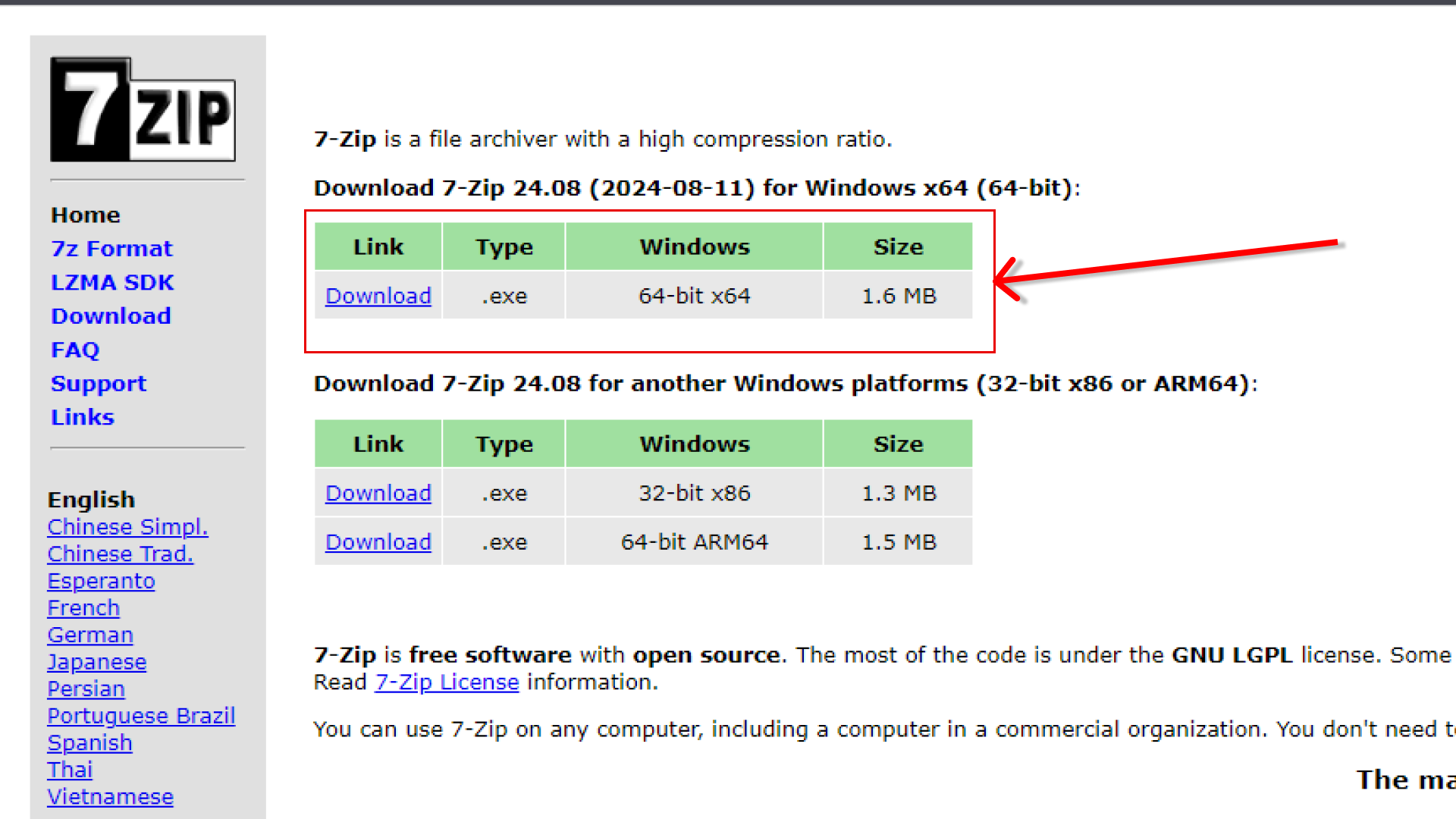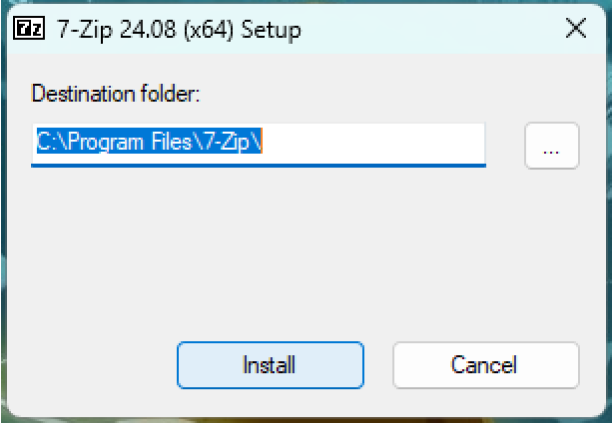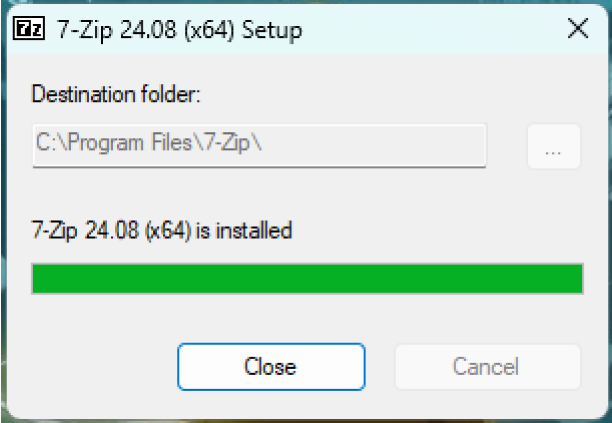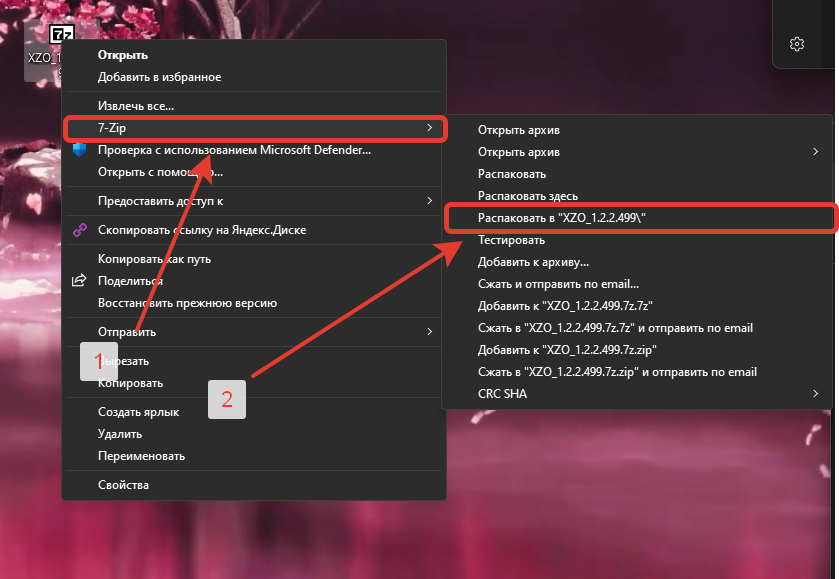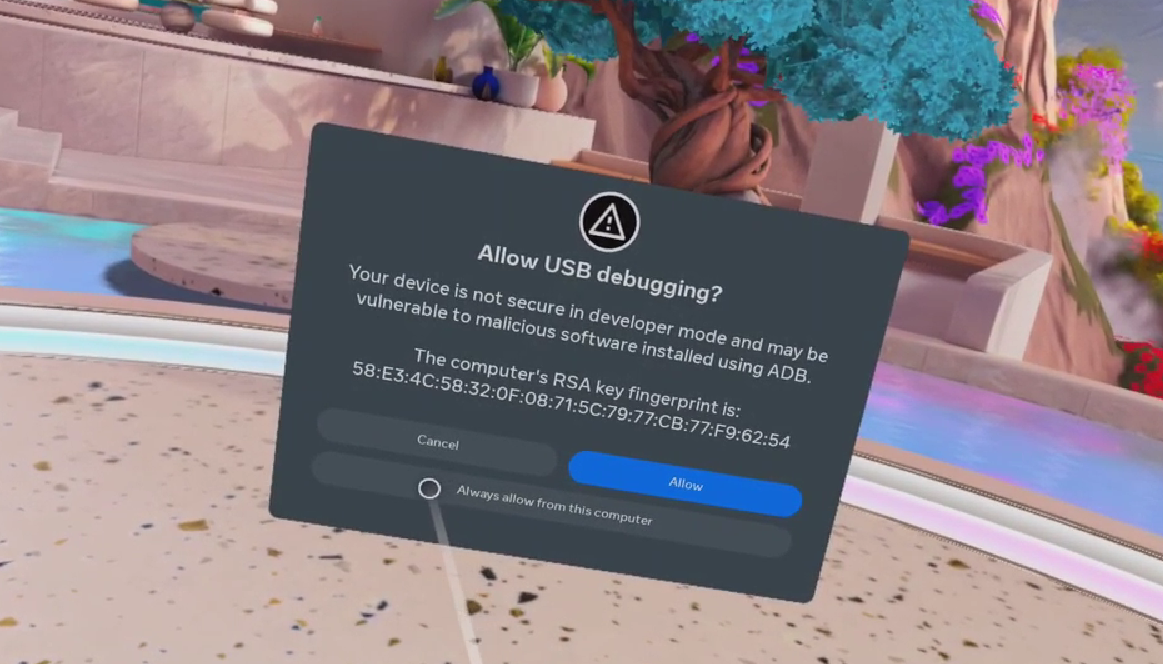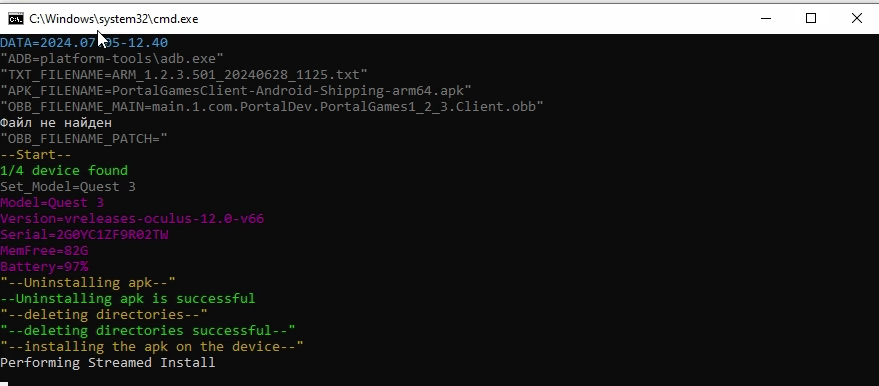Installing game content
ВсегоThere дваare этапаonly вtwo этомsteps разделе:in this section:
РаспаковкаUnpackingархиваthe archiveУстановкаInstallingнаgameоборудованиеcontentигровогоonконтентаhardware
НачнемLet's сstart первогоwith этапа:the first stage:
РаспаковкаUnpacking архиваthe archive
ПослеAfter того,you какhave вамbeen прислалиsent ссылкуa Вамlink, необходимоyou скачатьneed архивto иdownload распаковать,the нижеarchive прикрепляемand ссылкуunpack наit, нашbelow распаковщикwe attach a link to our unzipboxer (7Zip).
Распаковщик7Zip 7ZipDecompressor
ПереходимGo кto установкеinstall 7Zip:
УстановкаInstallation происходитtakes вplace дваin клика.two clicks.
РаспаковкаUnpacking архива,the нажмитеarchive, поclick архивуon ПКМthe иPCM выберитеarchive Распаковатьand вselect Unpack to " XXX_x. x.x. xxx\"
ТакимIn образомthis мыway, распаковалиwe архивunpacked сthe игровымarchive контентом,with далееthe мыgame можемcontent, перейтиthen кwe установкеcan егоproceed наto разныеinstall устройства.it on different devices. (ВThe архивеarchive могутcan лежатьcontain такиеsuch папкиfolders как:as: Windows_Server, Windows_Admin, Android_Tablet, Android_Oculus, Android_Pico)
ВторойThe этапsecond ещеstage проще:is even easier:
ПослеAfter того,you какhave выunpacked распаковалиthe архив,archive, выyou увидитеwill такиеsee папкиthe following folders::
ДляIn того,order чтобыto установитьinstall игровойgame контентcontent, вамyou потребуется:will need:
There will be a video in this place.
ПодключитьConnectшлемtheкhelmetкомпьютеруtoнаa computer running on a Windowsсистемеsystem (Windows 10илиor Windows 11);ВInшлемеtheдатьhelmet,разрешениеgiveнаpermissionподключение;to connect;
ОткрытьOpenнужнуюtheвамfolderпапку,youвneed,зависимостиdependingотonвашегоyourшлемаhelmet (Meta/Pico);ЗапуститьRunустановочныйtheфайлinstall file Instal.bat,уyouвасwillоткроетсяseeокноtheустановки;installation window open;
ЕслиIf вдругsuddenly уyou васdon't неget вылезаетa уведомлениеnotification приwhen подключенииyou шлемаconnect кthe компьютеру,helmet тоto запуститеyour файлcomputer, установки,then онrun уthe васinstallation неfile. установит,It ноwon't выдастinstall окноit, but it will display the Allow USB Debugging window
ДождатьсяWaitпокаforокноtheустановкиinstallation window toСАМОclose AUTOMATICALLYзакроется.
ВозможныеPossible ошибкиinstallation при установке:errors:
No connected devices
There may be several reasons:
- You don't use a high-quality wire to connect your helmet to your computer;
- You didn't give permission to connect your helmet;
- You haven't enabled Developer Mode or USB Debugging (See Configuring helmets).
The installation window closed, but the application did not install.
Most likely, your ADB files are buggy. To solve this problem, the Kill_adb file is located in the folder.bat run it and try installing it again.